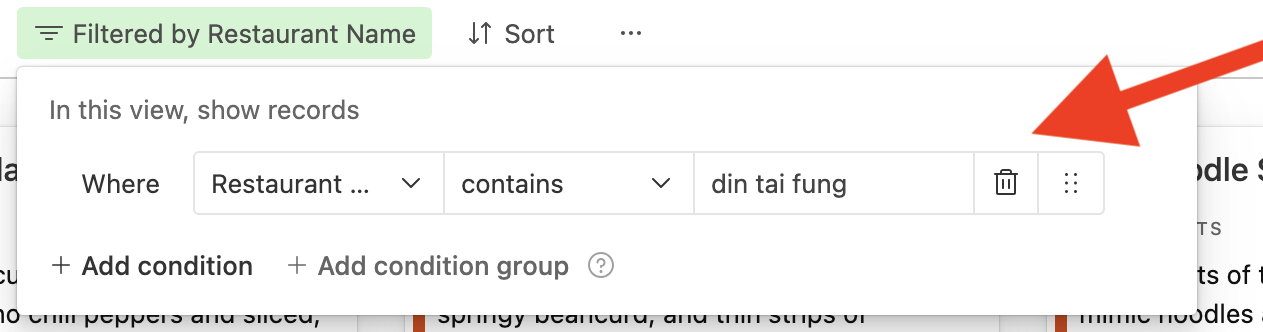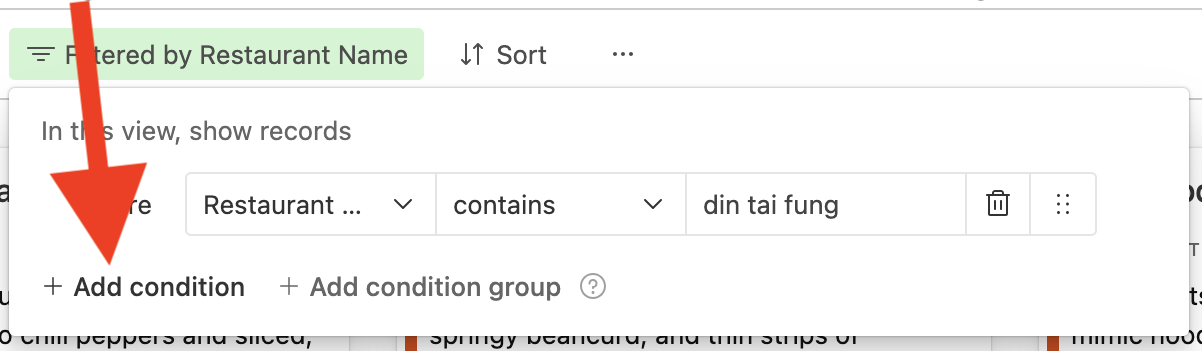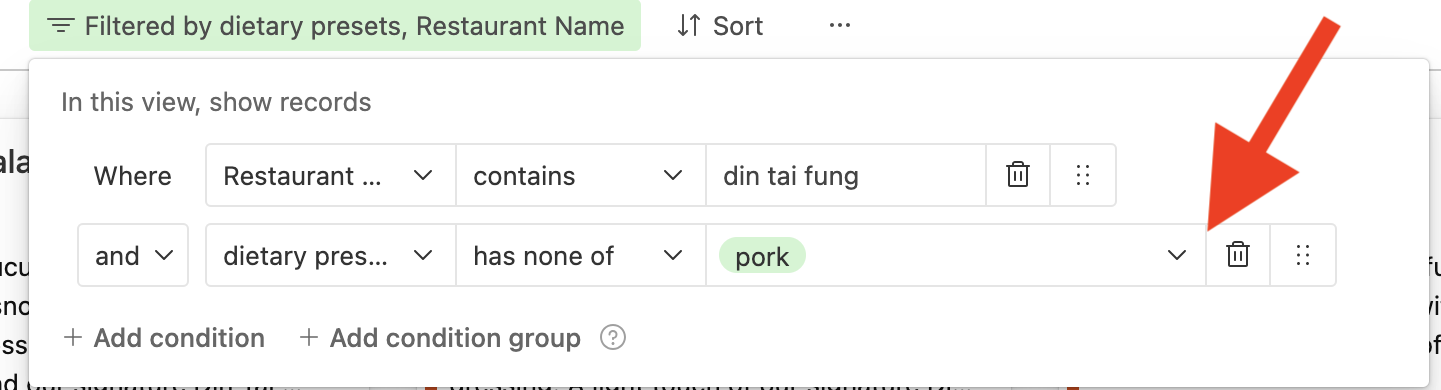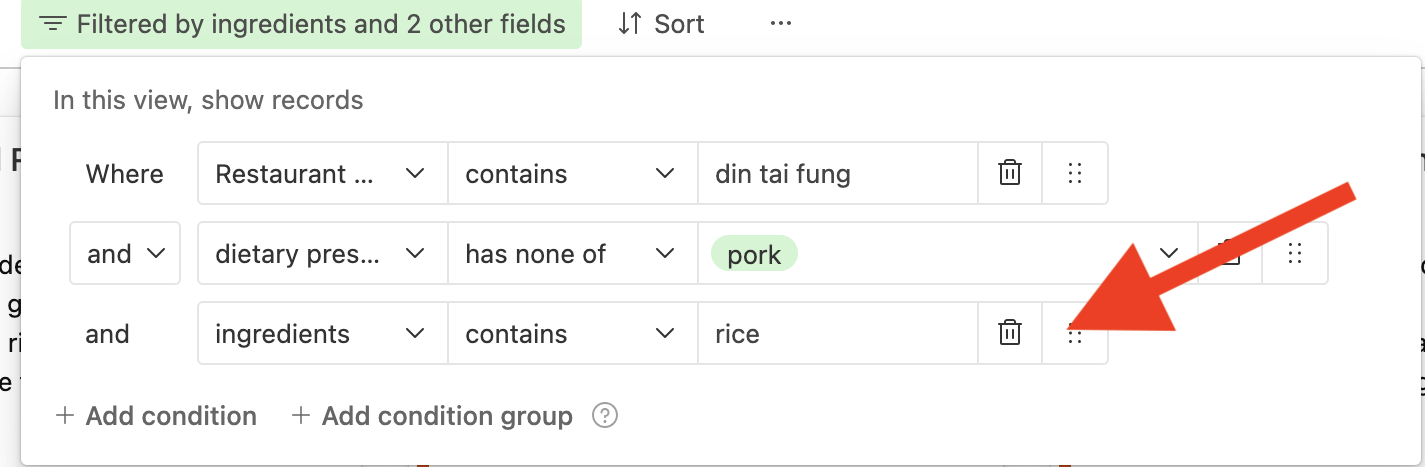Get Started
Filter by Restaurant
To search for a restaurant in our database, follow the steps below!
- Click on the "Filter" button.
- Click on "+ add condition" in the bottom left corner of the dialogue.
- Select "Restaurant Name" to start searching for restaurants.
- Ensure that "CONTAINS" is selected as the operator
- Type in the name of the restaurant you're looking for.
- Browse through all the menu offerings for your desired restaurant!
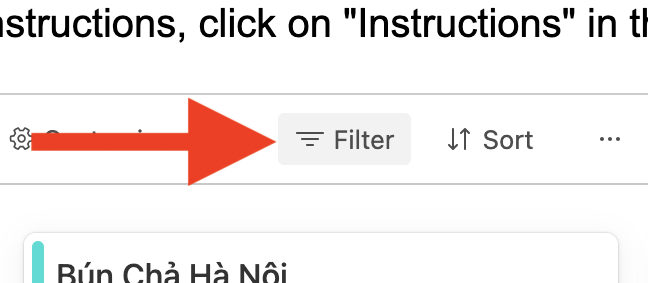
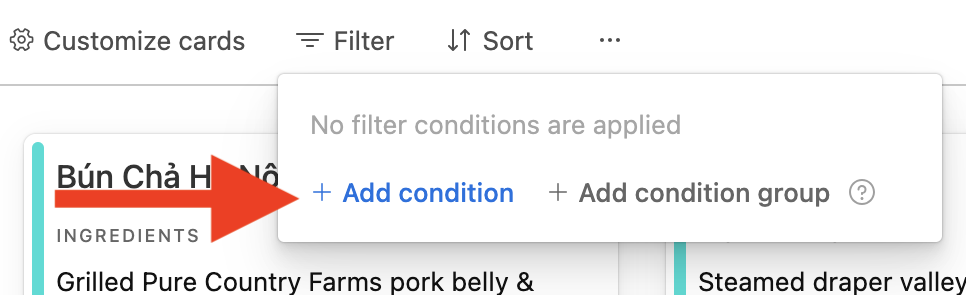
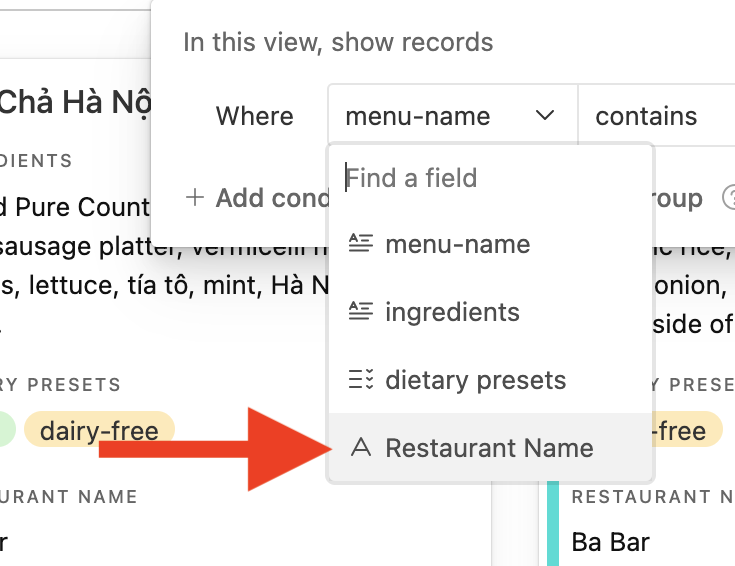
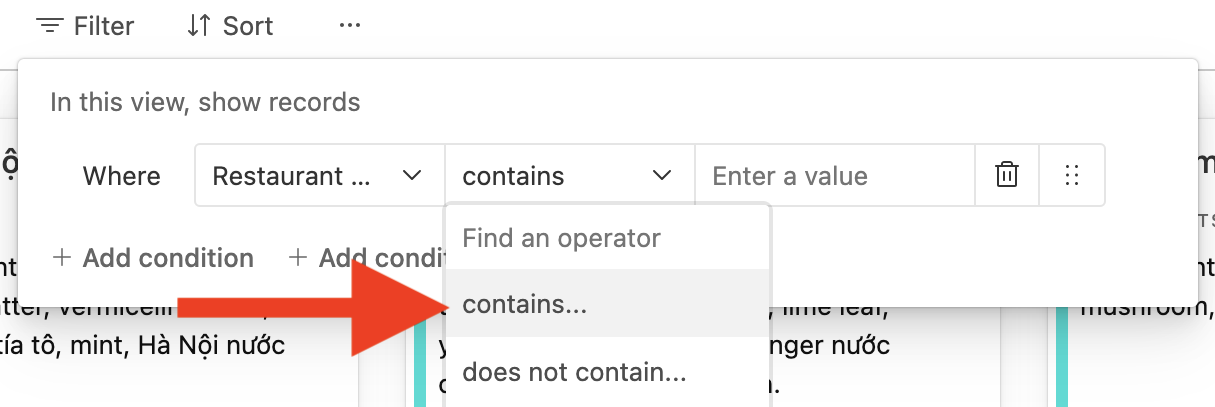
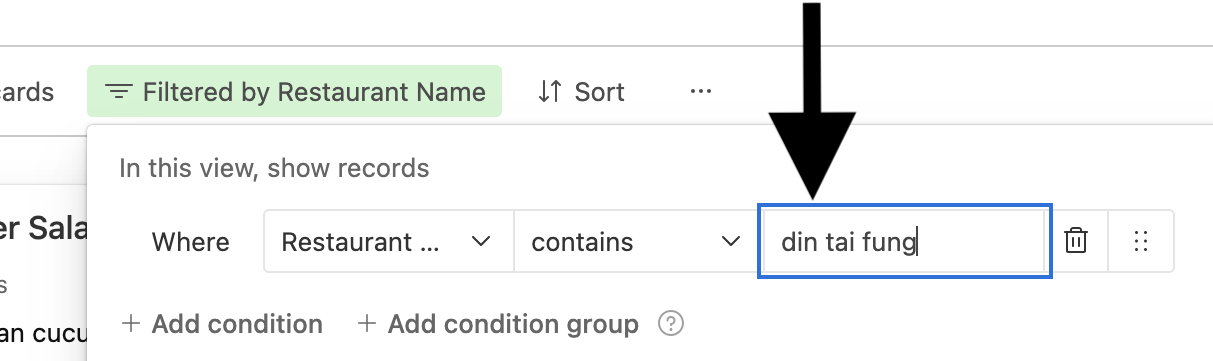
Instead of "contains," select "DOES NOT CONTAIN" as the operator and type the restaurant you want to exclude!
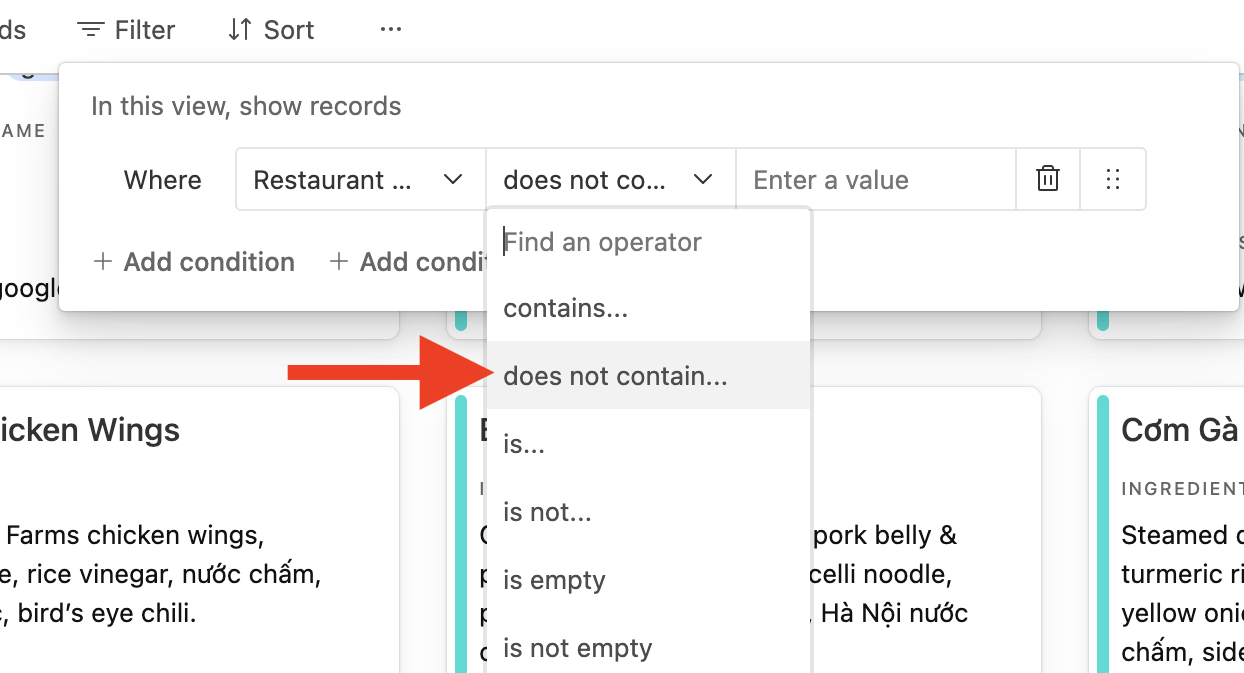
Filter by Presets
Filter dishes by our dietary presets: gluten-free, vegetarian, vegan, pork, dairy-free, shellfish, seafood, and eggs.
To INCLUDE a preset within your search, follow the instructions below:
- Click on the "Filter" button.
- Click on '+ add condition' on the bottom left corner of the dialogue.
- Select "Dietary Presets" to start searching for restaurants.
- Ensure that "HAS ALL OF" is selected as the operator
- Check off the presets you would like to include in your search.
- Browse through all the menu offerings!
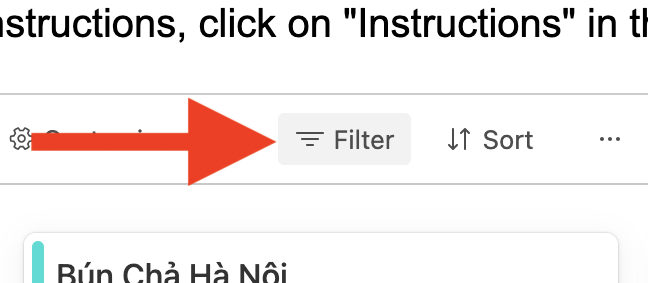
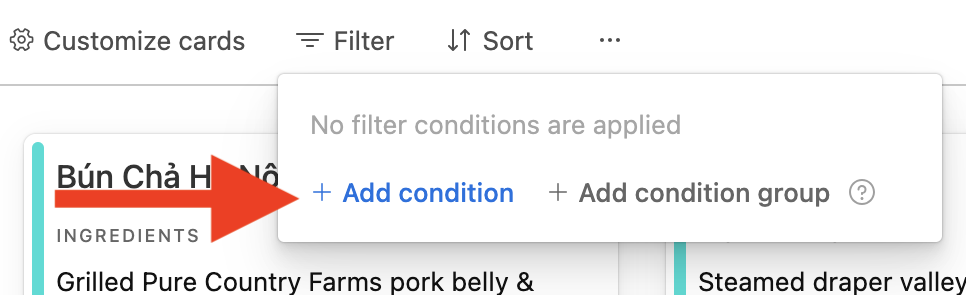
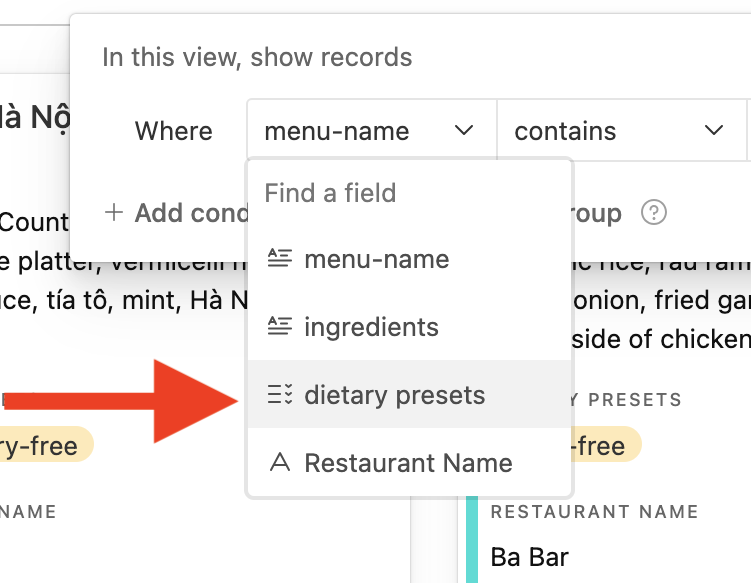
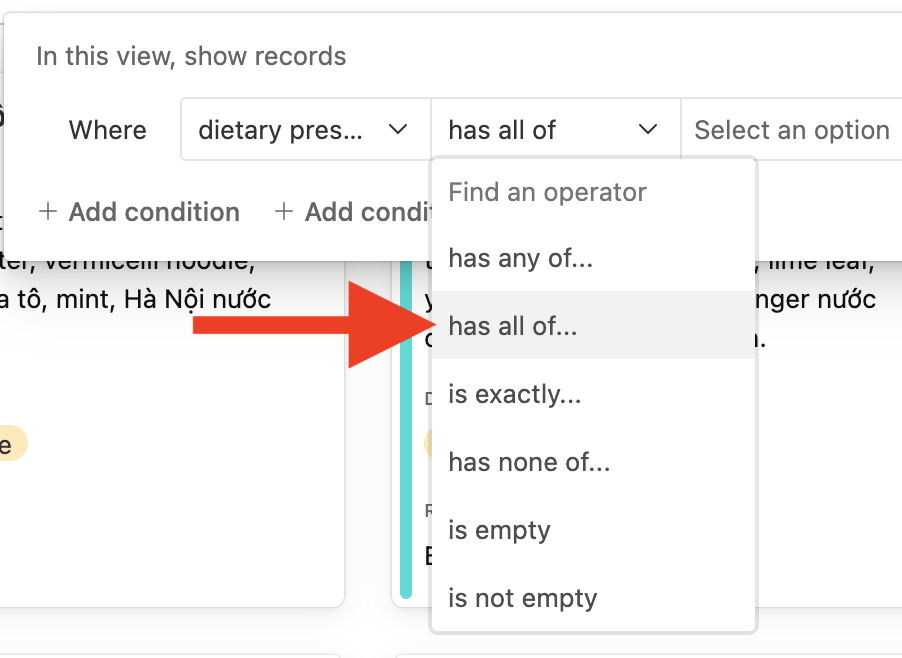
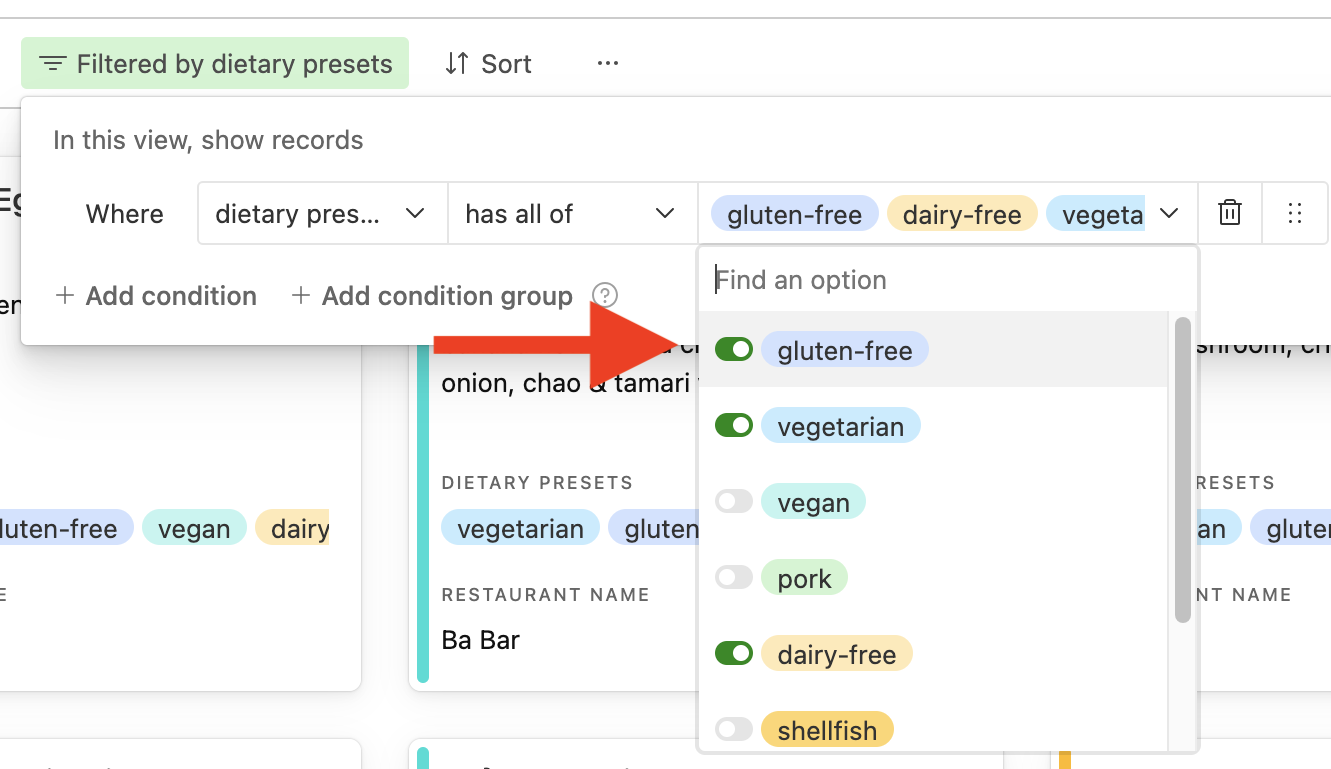
Instead of "contains," select "HAS NONE OF" as the operator and type the restaurant you want to exclude!

Filter by Select Ingredients
To INCLUDE an ingredient within your search, follow the instructions below:
- Click on the "Filter" button.
- Click on "+ add condition" in the bottom left corner of the dialogue.
- Select "ingredients" to start searching for restaurants.
- Ensure that "CONTAINS" is selected as the operator
- Type in the ingredients you would like to include in your search.
- Browse through all the menu offerings!
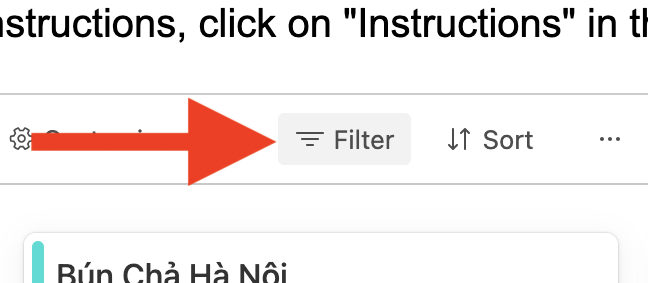
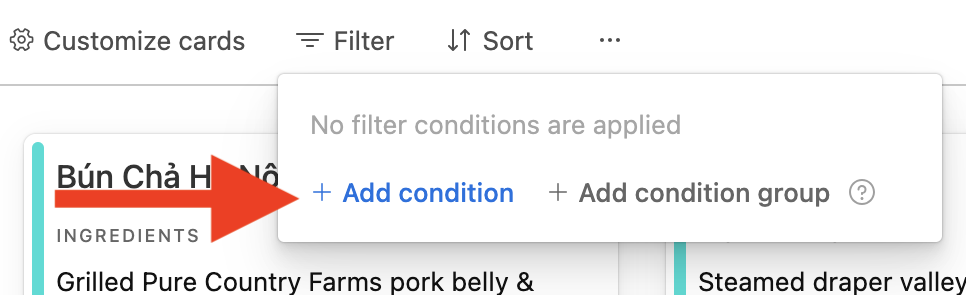
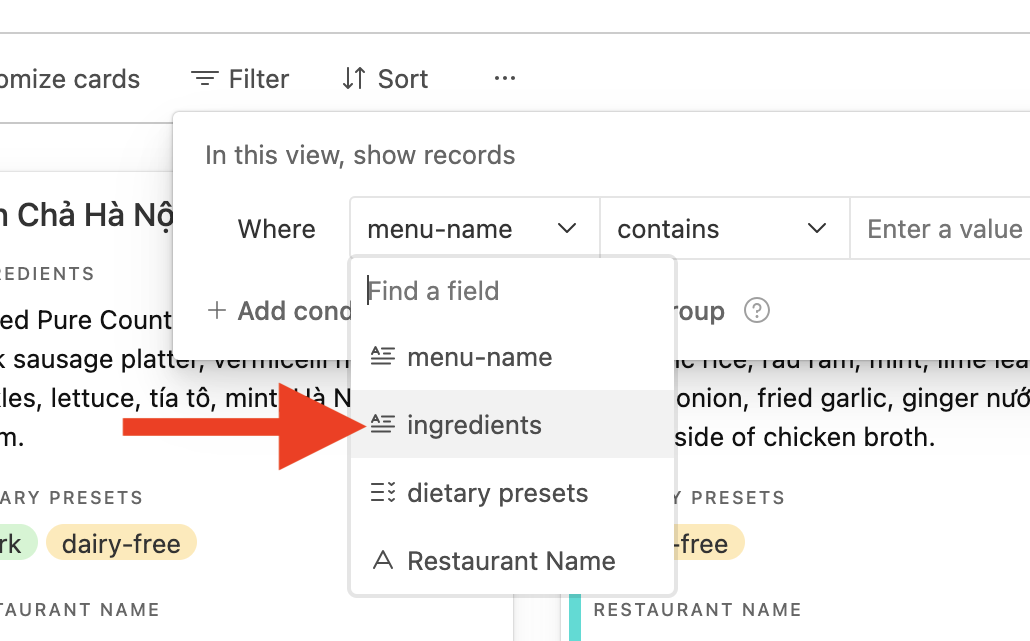
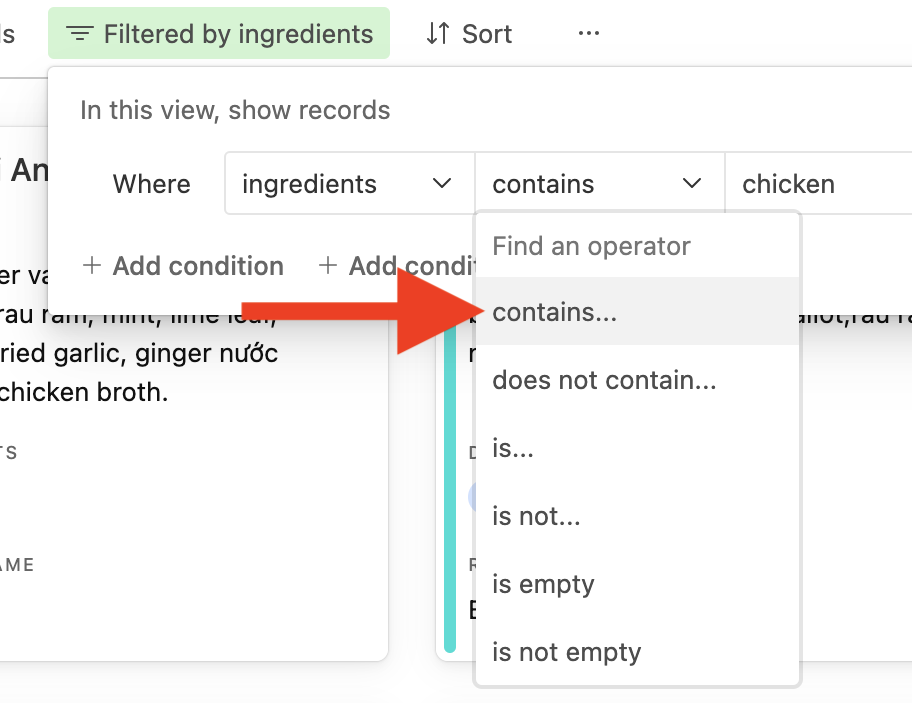
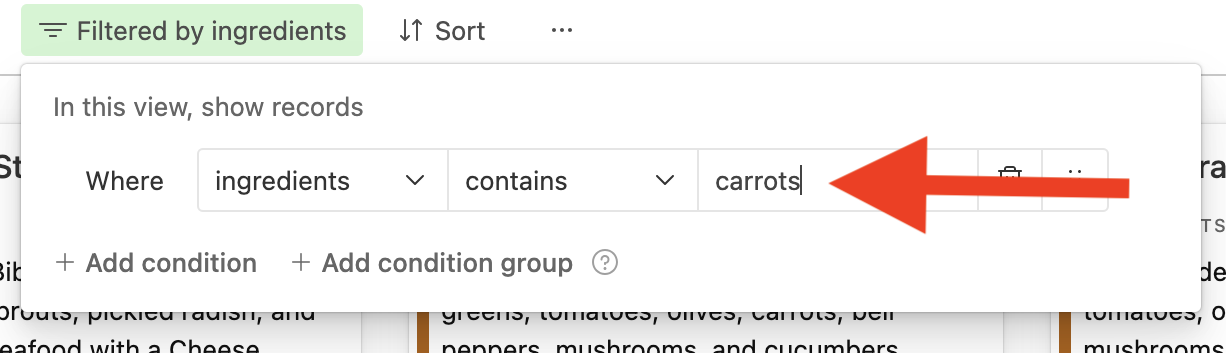
To EXCLUDE an ingredient within your search, follow the instructions below:
Want to exclude a restaurant from your search?Instead of "contains," select "DOES NOT CONTAIN" as the operator and type the restaurant you want to exclude!
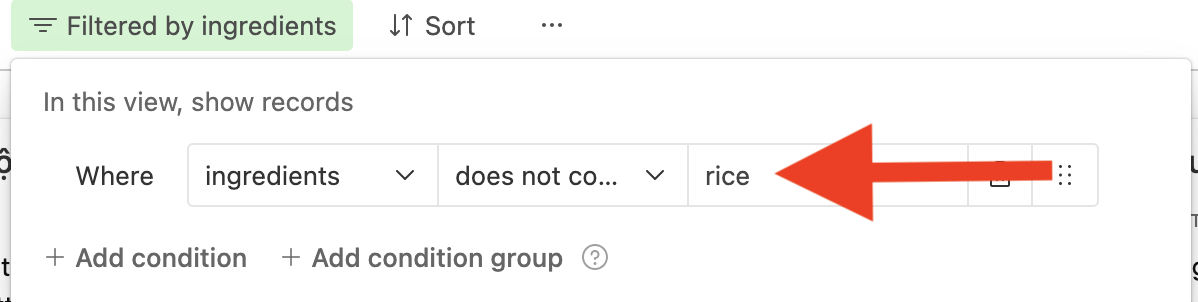
Want to search for more than one ingredient?
Follow the instructions in the "Combine Search Filters" section!
Combine Search Filters
To combine search filters, follow the below instructions:
- Enter your first filter. Follow the above instructions for filter 1, depending on the search type.
- Then, click "add condition."
- Enter the search properties for the second search type, following the instructions above.
- Repeat until filters are satisfactory.
- Browse through all the menu offerings!